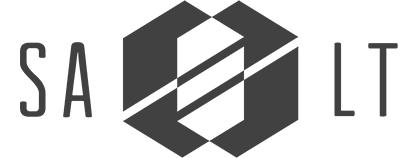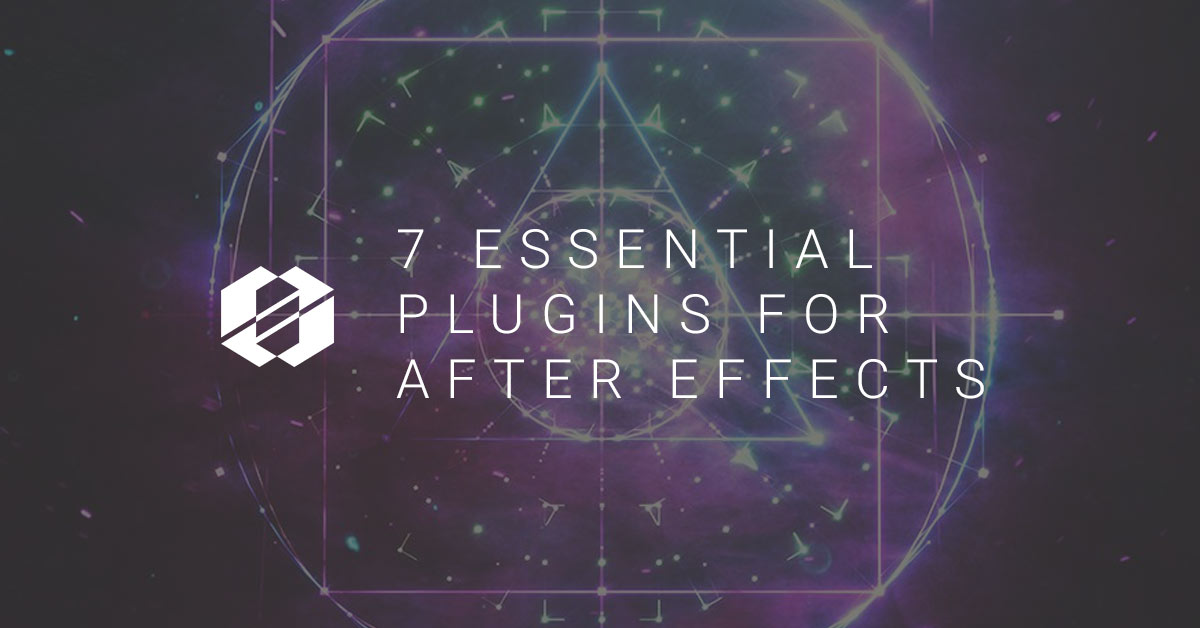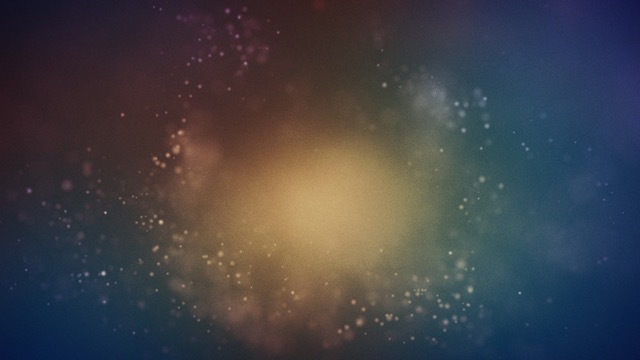I’ve been using Adobe After Effects since 1997, and at some point between then and now I started working in AE just about every day. Through my experience I’ve come across some essential plugins and scripts that enhance the already robust offering of effects and scripts built into After Effects, and I would like to share some of those with you here. This list is not exhaustive. There may be some things I have not run across yet, and there may be some plugins, etc. that you say are essential to what you do. Please include those in the comments and let us know why you use them and what you use them for.
EFFECTS : PLUGINS : EXPRESSIONS : SCRIPTS
Even if you are not all that new to After Effects you may have confusion about what the differences are between Effects, Plugins, Scripts, and Expressions. I just wanted to make sure we are all on the same page when it comes to talking about these things before moving forward. If you feel like you are all caught up on these things, please feel free to skip ahead.
EFFECT is used to refer to a built-in effect that can be applied from the Effects Menu right inside After Effects. These include things like Fill, Displacement Map, Set Matte, and Beam.
PLUGIN refers to a 3rd party effect that can be downloaded and installed to show up in the Effects Menu. These are not very easy to create, so they tend to cost money. BUT they can be very useful.
EXPRESSIONS are bits of Javascript code that can be used to do math or link properties and even create dynamic animation in After Effects on a per property basis. Most properties can accept expressions; therefore, most properties are able to reference each others’ values across multiple layers or compositions in a single After Effects project. I’ll be writing a post about some of my favorite expressions and where you can learn more about the expression language.
SCRIPTS are like separate little applications that can be run in After Effects. There are a few included with your installation of AE, but you can create them yourself with the ExtendScript application or download them from the web. They do not function like plugins, effects, or expressions on a frame by frame basis. Scripts are run by the user and alter something—or multiple things—all at once instead of calculating each frame. Check out AEScripts.com to check out a lot more examples.
Now that we have a good understanding, here is my list of essential After Effect plugins and where to get them:
Trapcode Particular 2 (Plugin)
$399
Since the early days of Trapcode Particular, this 3rd party plugin has been a must-have. It is a full replacement for the simple particle generators that ship with AE. Particular makes possible the creation of snow, rain, dusty rooms, streaks, fireworks, and so much more. If you do an image search online for “Trapcode Particular”, you will be amazed. There is a little bit of a learning curve to get to some of the really outlandish particle simulations, but you can get up and running with Particular fairly quickly. This is due to a set of presets that come with Particular and a new Designer interface that was introduced in Particular 2.
The Designer interface is sort of a What-You-See-Is-What-You-Get editor that reveals the producer, particle, and effector settings with a (mostly) real-time view so you can see what you are building with every little tweak. I say “mostly” because it’s possible to go deep enough into the settings to bog down the real-time view. This WYSIWYG editor is, however, a giant leap forward with the product because of the immediate feedback it gives when tweaking the settings.
A number of presets can be found in your Effects & Presets pane in After Effects, but there are also a lot of click-and-see particle effects that can be applied right in the Designer. You can use them as-is or apply and tweak to get what you’re looking for. Particular also interacts with After Effects 3D Camera and lights as well as motion blur and depth of field.
Of all the 3rd Party Plugins I use, Particular is the one I use the most!
Examples:
Trapcode Form 2 (Plugin)
$199
You might start seeing a pattern here. I think particle tools are really useful for creating elements to enhance videos or create standalone motions that can run behind text on your screens. Another of these tools is Trapcode Form. Form 2 is a shape-based particle generation plugin. The initial shape is a 3D grid, but there is a secondary sphere shape as well as the an input for a 3D object (.OBJ files)
Like Particular, Form has motion blur, depth of field, etc. and looping capabilities. There are a number of interesting ways to distort and deform the main shape as well as a wide variety of presets and even a Designer similar to the one found in Particular.
Form is a great addition to After Effects, and it’s part of the Trapcode Suite. Buying the whole suite is a money-saving opportunity and the quality and quantity of the plugins that come with the full suite (at half the price as buying the individual plugins) make it almost a no-brainer.
Examples:
DulK (Script)
FREE
BREAKING NEWS: DuIK Bassel (Ver. 16) is available as of July 9, 2018
The DuIK script might seem to be a confusing choice for this list since character animation might not be next on your list of things to achieve. Just stick with me on this one. I’ll explain a tiny bit and then get to the good part.
The IK in DuIK stands for Inverse Kinematics. That is a way to animate characters by adjusting the goal of a hand or foot or head. This looks a lot like how Kermit the Frog’s arm moves where the puppeteer animates the hand on the end of stick. Wherever the hand moves, the rest of the arm moves and bends to follow along. If you’re looking to do some character animation, I can tell you from experience, that DuIK is a wonderful tool and couldn’t have a better price.
I hope I didn’t lose you with all the talk of kinematics because the other features that come with DuIK are what make it a hidden gem. There are control scripts, animation scripts, randomization scripts, and much more! I’m going to list a few here and then describe how I use DuIK in my workflow.
- Wheel – Turns a layer into a “wheel” that rotates based on the layer’s position
- Swing – Automates a layer’s position to create a swinging motion
- Spring – Adds an expression to a layer with keyframes so it bounces into place
- Blink – Blinks a property over a certain period of time
- Keyframe Interpolation – Changes the easing over all selected keyframes
- Random – Randomizes properties based on a set of user defined rules
- 2D Multiplane – Simulates the parallax between layers as if a camera were moving sideways past the layers
- Rename – Takes care of renaming layers and comps including updating of expressions
- Cel Animation (Onion Skinning) – Uses the After Effects Paint tool to simulate a traditional animation environment where the animator is able to see previous and later frames
The Renaming capabilities can be a huge time-saver. I use the Wheel script frequently for adding a little personality to an icon or saving time animating something for a bus ministry. Spring is great for that overshoot everyone wants in their animation. And I have used the Onion Skin tool to trace out and tweak something I’ve animated in AE to get a hand-animated look. The DuIK tool set is certainly worth looking at to see how it can save you some time in your workflow.
If you’re still reading about DuIK here, you’ll be excited to know that version 16 is chock full of really cool and innovative new tools. There is a humanoid rig included as well as auto-rigging and auto-walk cycle. New Structure tools allow for easy joint rigging, and there is a new set of Controllers as well as an Animation Blender. The Animation Blender allows for using markers to smoothly transition between pre-animated segments.
Examples:
Here are a few frames from the MiniMove “Moving Backward”. I used DuIK to rig and animate a few characters in this short.
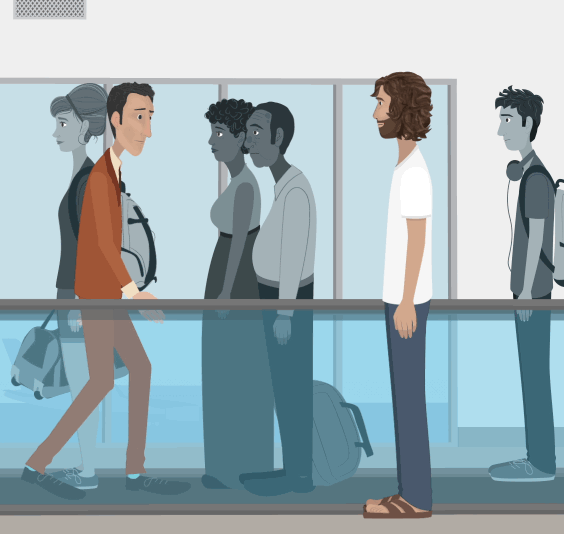
EXCLUSIVE BONUS:
We love hooking our SALT Community up with amazing free resources. So click here to get 15 free After Effects lower third templates that are fully customizable!
Optical Flares (Plugin)
$124.95
The Lens Flare effect included with After Effects can actually be used—in conjunction with other techniques—to produce some interesting lens flares. However, if you are looking for some cinematic flares to quickly and easily spice up your motions, Optical Flares will be “love at first sight” for you.
Optical Flares has a built-in Designer with a host of beautifully conceived preset flares. They are all fully customizable and will interact with your 3D lights in After Effects. This allows the user to create everything from realistic to otherworldly, and who wouldn’t want to use the preferred synthetic lens flare tool of J.J. Abrams?
EASE and WIZZ (Script)
Name Your Own Price
Earlier in this post, I talked about using DuIK tools for creating “overshoot” to add a little life to your motions. Another free tool you can use for this kind of thing is called Ease and Wizz. I encourage you to research Keyframe Interpolation and the Graph Editor in After Effects because it’s just good to have a working knowledge of those two aspects of AE. And you should have a working knowledge of “easing” when it comes to your keyframes. After you get that out of the way, download Ease and Wizz and let it take care of easing on multiple properties on multiple layers of your choosing! Ease and Wizz uses expressions that reference your keyframes to achieve it’s magic. That just means it will override any easing you apply to the keyframes, and I wanted to make sure you are aware of that.
Not only does Ease and Wizz do wonderful things with easing, it will also automate overshoot, spring, and bounce so you can add a little extra pop to your animations without having to add more keyframes.
And YES! You did read that correctly. Ease and Wizz is a name-your-own-price script. If you’re afraid you might not like it, download it for free. If you realize you love it and use it all the time and it saves you hours of animating, you might throw the recommended dollars at the author who just might continue creating free scripts for us.
Fractal Noise (Effect)
Free – Comes with After Effects
When I mention Fractal Noise to people, I either find folks who love it or folks who have never used it. I highly recommend taking the time to play around with the Fractal Noise effect and watching a few tutorials for how people use it.
I use Fractal Noise—often in conjunction with other effects—to create the following: clouds, stars, simple particles, lava, stripes, atmospherics, smoke, dirt, distress, scratches, nebulae, water, light rays, curtains, mountains, bump maps, displacement maps, gradient wipe maps, luma mattes, and so many other things! If you are not taking advantage of Fractal Noise, you should bookmark this article, watch some tutorials on Fractal Noise, and then—and only then—come back and finish the article.
Noise (Effect)
Free – Comes with After Effects
One of the problems that almost is unavoidable in After Effects is gradient banding. Banding occurs when the colors of a gradient can’t be displayed well enough in the color space being used. It looks like stair-stepping of the colors instead of a smooth transition from one color or brightness value to another. It’s possible that you don’t know about it and therefore don’t spend time worrying about it. However, removing the banding from your videos will dramatically improve the perceived quality of your work without very much effort on your part.
Side Note: If you are using a Gradient Ramp effect, increase the amount of Ramp Scatter in the effect to fix this problem. For all other issues related to banding, continue reading.
I use the Noise effect on just about every composition I plan to render out of After Effects—especially anything with any sort of gradient. The only real “gotcha” for me with Noise is that the noise is automatically animated. It is a randomly generated noise for every frame. If this does not bother you, please feel free to just apply the Noise effect at around 8% to your final comp. This will remove any banding and leave you with a sort of filmic look to your render. If you want to use Noise like I do, please follow this simple set of instructions:
- Create a composition named “Noise” that is big enough to cover your final composition.
- Create a 50% gray solid that is the comp size for the Noise composition you created in Step 1.
- Add the Noise effect to your gray solid.
- Close the Noise comp and then add it as a layer on top of everything in your final composition you will be rendering.
- Select the Noise comp layer and set the Mode to Overlay.
- In the top menu, select Layer>Time>Freeze Frame.
This will turn the Noise comp into a static layer that remains unobtrusive while smoothing out any gradient banding and turning you into a motion graphics hero.
Wrap up
Of course, I do recommend the plugins and scripts I listed above, but I’m really excited for you to dig in to After Effects! Go down the list of effects that are already pre-installed and do an online search for tutorials about each one. Then play around with them. Mix and match and see what you can come up with.
And, as I mentioned earlier, if you have some plugins you really like, please list them in the comments and share this article with anyone who you think might benefit.