In 2013, Jason Dyba shared with our community 31 Ways to Improve Slide Design and we thought it was so good that it was time to share them with our community again! Obviously, we can’t go as in depth as Jason did in his class at SALT13, but this is an amazing list that you may want to print or bookmark as you consider how to improve your slide design in worship!
I have a 3-level philosophy of lyric presentation that forms the backbone of great slide design.
1. Are your slides Functional?
People need to be able to participate in worship, and if the slides don’t functionally enable people to engage and connect with the songs you are singing, then your slides are not being effective.
2. Are your slides Artistic?
We should use the display surfaces at our disposal to have well designed and beautiful slides, or else we’re not honoring God with the creative gifts He has given us.
3. Are your slides Consistent?
Lastly, we need to make sure that our slides are consistent from song to song, but more importantly slide to slide. It can be a major distraction if the slides change slightly between songs or lyrics, and worse if the congregation isn’t able to trust that the lyrics will be where they have been when they should be.
Slide design is a way of providing freedom to your congregation, allowing them to voluntarily engage in worship, teaching or corporate liturgies. I love the way that Eugene Peterson wrote 1 Corinthians 9:19:
Even though I am free of the demands and expectations from everyone, I have voluntarily become a servant to any and all in order to reach a wide range of people…
1 Corinthians 9:19 (The Message)
The aim of excellent production (and great slide design) is to do something great without being noticed. And in doing so, we provide the freedom of our community to have an amazing encounter with their Heavenly Father. Lets explore a few ways we can improve our slide design and increase the freedom of worship in our community:
The Basics for Text
Erase All Slide Labels (and Instructions)
Whenever you copy (or import) text from a service like SongSelect or an online database of song lyrics, it may want to copy in the section labels of the song or other instructions for singing. Removing these from the slides cleans up your slides tremendously, allowing them to be easier to read. Ex: Bridge, Repeat 3x, Unison, etc
Omit ad-lib musical parts
Are there parts of the song that your congregation doesn’t sing? Or it doesn’t make sense to put on the slides? This could include the spoken parts that the worship leader may say between the chorus and bridge, or simply the “ooooh’s” that some songs have during musical interludes. Lets omit those.
Adjust text lines to be balanced in length
Instead of having most of a single line on the top, and one or two words that remain on the bottom, find ways to have natural breaks and balance out the length of text per line. Keep in mind when you adjust the text/line breaks to maintain musical phrasing, otherwise the breaks will be even more confusing for your congregation.
De-capitalize the first word of each line
Don’t succumb to the capitalization curse of Microsoft Word. Make it easy and simple to see the proper nouns and references to God, by de-capitizling your first word on the slide.
No more than 4 lines of text per slide.
Avoid placing the entire verse on a single slide and keep your lines of text per slide between 2-4. Avoid 1 line per slide, and if possible keep it under 5. This will be tough to read all of these lyrics, and prevent your community from feeling the freedom to engage.
Allow line breaks to substitute for punctuation
Do the lyrics include comma’s, periods and other miscellaneous punctuation? Consider cleaning up the slide by letting your line breaks become a substitution for your punctuation.
Don’t remove ALL comma’s
If the slide begins by addressing someone (ex, Jesus, we need you), then make sure to keep the comma on the first line instead of adding a line break. This will keep order in your grammar and ensure that your slides don’t become too sparse.
Commas between descriptors
Sometimes in cleaning up a slide, we want to remove all punctuation. And just like #7, this one is important to remember. When using two (or more) descriptors before a noun, make sure you separate with a comma. Don’t remove it, or this will make it difficult to read when singing.
Commas between lists
Many songs have a list included in the song lyrics. This could be “Father, Son, and Holy Spirit” or even “Holy, Holy, Holy” In all of these, make sure when you state 3 or more items in a list you separate with a comma.
Capitalize all proper nouns.
Lets not let our grammar (or lack thereof) cause a distraction on screen. Capitalize the days of the week, city names, people’s names, etc.
Capitalize the conventional names of God
I know it goes unsaid, but make sure to always be capitalizing the proper and conventional names of God: Father, Son, Holy Spirit, Jesus, etc.
Capitalize any nouns that refer to God (optional)
If you want to take it to a deeper level with your capitalizations, then capitalize your references (that are nouns) to God. Ex: Healer, Maker, Majesty, Vine, Living Water, etc.
EXCLUSIVE BONUS:
Our team has built a few lyric/worship templates that you may want to download? Grab the FREE Templates here: ProPresenter 6 or MediaShout
Consistent display of the interjection “Oh”
If you are going to include the “oh’s” in your lyrics and slide design, then make sure you find a consistent use in displaying these interjections. Ex: O, O!, Oh, Oh!, etc.
The Basics for Graphic Background
Avoid backgrounds that affect legibility
Motion backgrounds (and even still backgrounds) can add to your worship experience. However, if someone can’t read the slides, then they have distracted. Consider people who easily experience motion sickness or have visual challenges as well.
Coordinate your color schemes.
Stick within a specific color scheme during a song. Furthermore, if you have a lighting and video team that are separate, make sure the two volunteers or team members coordinate their colors per song or section.
Eliminate harsh transitions.
I’m not sure what we would have done if Microsoft PowerPoint was never invented. However, this doesn’t mean we need those crazy transitions between motion backgrounds to make an impact. Use simple, smooth cross dissolve and don’t make them too noticeable.
Use breaks to trigger video backgrounds.
Instead of trying to have too much change happen with a single click of a button (slides, backgrounds, stage display, etc), find ways to trigger a new background when there is a breath or break in the lyrics. This is even more helpful for those who don’t have a powerful computer to process all of this change at the same time.
Grammatical & Musical Continuity
Insert blank slides during musical breaks
If there is an instrumental or musical break, insert a blank slide so there isn’t text on screen when it shouldn’t be.
Use line breaks to cue a musical phrase
Line breaks can help add structure to you song. Use them to your benefit and help cue a musical phrase.
Use line breaks to clarify a lyrical thought
Lyrics can be tough to understand two different thoughts, but line breaks help keep those separate.
Order your slides, beforehand
Work with the worship leader and technical team to determine the closest “order” of the slides so that it will match (as close as possible) to the music team’s arrangement.
Establish song selection consistency between charts & lyric programs
There are a lot of songs that are titled similarly, and this can cause issues if your lyric program and charts program aren’t consistent in their titles.
Typography Tips & Tricks
Use drop shadows to define text
Separating the text from your background with a simple drop shadow will help elevate the text and make them easier to read.
Use letter outline to help define text
If you have a really busy background, or even a large room with screens that aren’t HD, a simple letter outline may help to make text a bit more legible.
Use clean, modern and consistent fonts.
It’s tempting to use the latest and greatest fonts to look “trendy”, but that’s a bad idea. Stick with modern, clean fonts for easy to read lyrics. Here’s a trick to implement: Delete the fonts you don’t want volunteers to use on your lyrics computer (ex. Papyrus, Comic Sans, etc).
Build out 2-3 different lyric templates
This is a trick that has saved me time and worry about lyrics during worship not being right. Finding or making a few templates with different font sizes, placement, etc allow different uses of music separate themselves. (ex. a performance song looks different than a congregational song).
EXCLUSIVE BONUS:
Our team has built a few lyric/worship templates that you may want to download? Grab the FREE Templates here: ProPresenter 6 or MediaShout
Try using an all-caps
Using a font like Bebas Neue, Kenzo and/or Couture allow you to instantly turn every slide into an “all caps” lyric template. Another great way to add good design with clean formatting.
Volunteer Training
Laminate a “cheat sheet” for your volunteers.
Go through your presentation software and find all the shortcuts, hot keys, and quick reference tools that will make them power users. Consolidate that list, print it and laminate it for your volunteers. (you may want to check out the Free Pro6 shortcuts sheet SALT made a while back)
Give volunteers a specific “point” to trigger slides
Encourage your volunteers to trigger the next slide at a specific point on your current slide. I recommend 2-3 words left on your current slide. The average person can read about 5 words per second. 20 words on a slide = 4 seconds. Keep this and your transition time in mind when implementing this “point” to trigger the next slide and always be ahead of your congregation.
Use color codes and labels for each section of your song
It’s possible that your volunteers won’t know the lyrics to the songs you are singing nearly as well as you or your worship team do. So make it easier for them to find the chorus, first verse, etc by color coding and labeling each group within your presentation software. One tip: make sure to be consistent with every song in your library or it will be worse than not having them color coded.
Being Legal
Follow the copyright laws.
It’s tempting to avoid showing your CCLI License info or some of your copyright information, but it’s the law. Stay legal and improve your slide design.
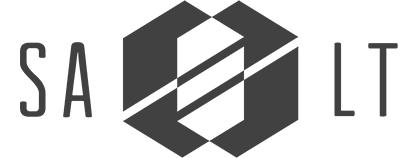
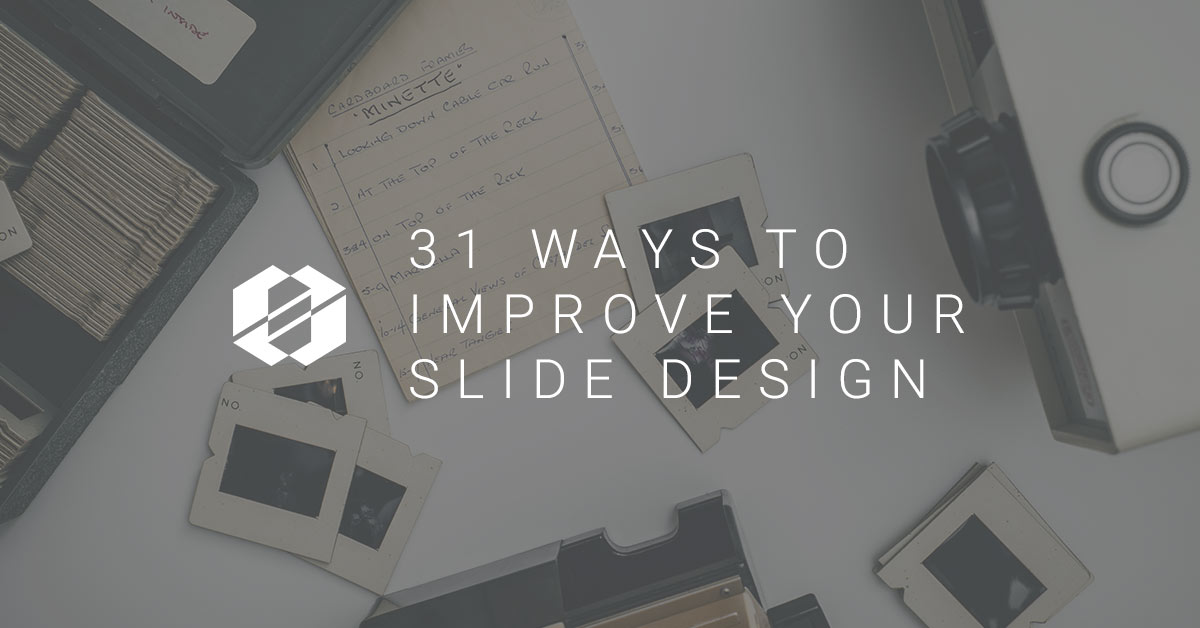
Be careful about “O” and “Oh,” too. They mean different things. “O God” directs the statement to God. “Oh God” is using His name in vain (actually title, but still, avoid it). Everyone might know what you mean, but these homophones are problematic to people who know the difference. 😉 . Otherwise, great article.
This is great, Paul. Thanks for speaking into this and sharing your thoughts.